DEFINING THE DEAL STRUCTURE FOR THE DEAL
This step follows the ESTIMATES process.
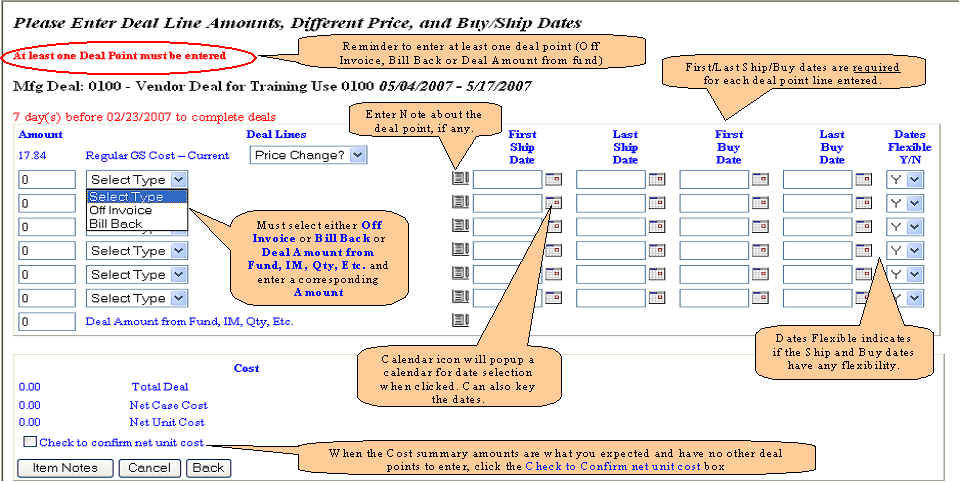
SUBJECTS COVERED ON THIS PAGE:
OVERVIEW
The Deal Structure section of the deal creation process is where the Vendor provides the specifics of the deal in terms of the:
- Cost Basis
- Deal Points
- Deal Amount From Fund, IM, Qty., Etc.
- Deal Line Note
- First and Last Ship and Buy Dates
- Indication of the Flexibility in Ship and Buy Dates
The Group Buy System provides the Vendor with a summary of the deal cost and deal structure in the COST
section as follows:
- Total Deal is the sum of the Off Invoice and Bill Back deal point allowances and
the Deal Amount from Fund, IM, Qty, Etc. (get
error message if exceed 75% of cost basis)
- Net Case Cost is the Cost Basis less the Total Deal amount
- Net Unit Cost is the Net Case Cost divided by the Pack size
The Vendor has three (3) options when defining the deal structure, each determined by the Cost Basis of the deal.
- Regular GS Cost - Current is used as the base cost of a case of product
- Future Price Change is used as the base cost of a case of product
- Pending Price Change is used as the base cost of a case of product.
A detailed description of each of these options is provided under the DETAILS paragraphs below.
Briefly, once the cost basis of the deal has been chosen, the Vendor then keys the deal point allowances. The system requires
the entry of at least one (1) deal point allowance that can be any one or all of the following types:
- Off Invoice, or
- Bill Back
- Deal Amount from Fund, IM, Qty, Etc.
The system presents six (6) lines for selection of deal point allowances.
On each deal point line, the Vendor may enter a brief Note about the deal point allowance by
clicking on the note icon. The note is available for display but does not carry forward to any
reports to the Retailers.
A seventh line is provided for the Deal Amount from Fund, IM, Qty, Etc. amount. An entry on this
line does not require a corresponding entry in the Ship and Buy dates.
On each deal point line, the Vendor selects the dates for the deal allowance under the Buy and Ship date columns. By clicking
on the calendar icon the Vendor is presented with a calendar from which a date selection can be made.
Alternatively, you may key the dates.
- First Ship Date
- Last Ship Date
- First Buy Date
- Last Buy Date
An optional selection can be made in the DATES FLEXIBLE Y/N column by clicking on the
selection box and clicking Y (default is Y) to indicate the dates are flexible or N
if the dates are not flexible.
When you have completed all of your required entries on this page and you are satisfied with the Cost
recap at the bottom of the page, click the box entitled Check to Confirm Net Unit Cost. You may
any necessary change to your selections or type of allowance (off invoice or bill back, deal amount from fund) and the amounts. Clicking this box confirms to the system that you have entered all of the necessary deal points and agree with the Total
Deal amount and the Net Case and Unit Cost amounts.
Top
DETAILS
COST BASIS OF THE DEAL
The Vendor has four (4) options from which to choose
when selecting the basis of cost for the deal. Each option
is described in the following paragraphs.
REGULAR GS COST - CURRENT

Early in the deal creation process, the Vendor provided
the Regular GS Cost (Basic GS Cost)
as a means for the system to retrieve
and present the Items that match that cost and are
candidates for inclusion in the deal being created. That
cost amount has been brought forward to this page as the cost basis of the deal.
When the Regular GS Cost - Current
is the chosen cost
basis of the deal no action is required on the Future
Price Change or Pending Price Change options. As a note
of caution, the Vendor needs to be sure the Regular GS
Cost will be in effect during the Reflect Date Period
provided for the deal.
Return to DETAILS or continue to the description for the Deal
Point Allowances.
Top
CHANGE IN PRICE?
The "PRICE CHANGE?" select box is used to make a selection of either a Future Price
Change or a New Price (Pending Price Change) as the basis of cost for the deal. A third option, Reset GS
Cost, is provided to rest the Regular GS Cost to its original value if you have mistakenly changed the cost basis and want
to reset it. Each selection process is described below.

Simply click on the Price Change? box to see the other options.
Return to DETAILS or continue to the description for the Deal
Point Allowances.
Top
FUTURE PRICE CHANGE (a price change that the buyer has loaded on Grocers system; it has a future
effective date)
If you click on the Price Change box,
you will see the future price option expressed as an amount and a date. The amount is the amount of the Future Price Change and
the date is the Effective Date of the change. This allows you to select the Future Price Change that is on GSC's database as a
valid price. The system will edit the Effective Date to determine if the price is going to be effective during the selected
Reflect Period. See the example below.
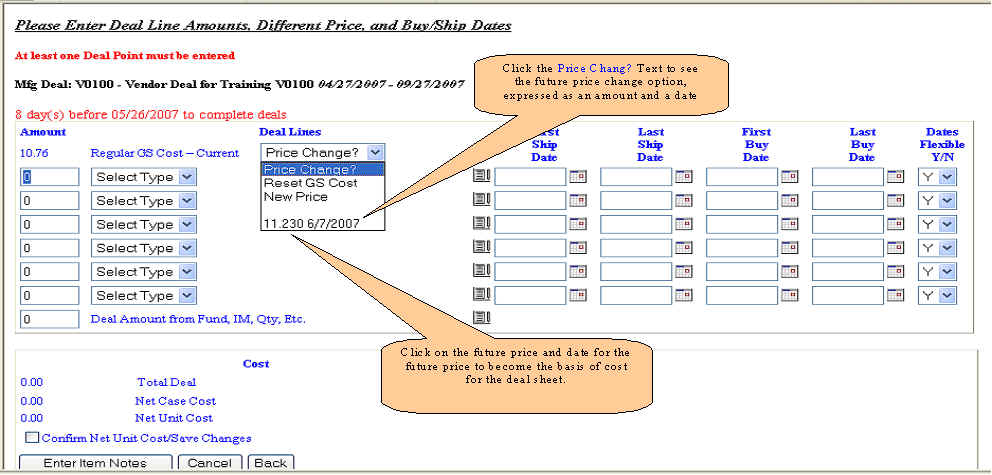
The system uses the Regular GS Cost amount keyed in the
DEAL CREATION process to help identify the Items to
present for inclusion in the deal. Any Future Price
Changes on the GSC master databases associated with the
Items matching the Regular GS Cost are retrieved and
presented as candidates for selection as the Cost Basis of
the deal. The Vendor need only select the Future Price
Change to which the deal will apply. Once selected, the
Future Price Amount becomes the cost basis of the deal.
The
Regular GS Cost - Current amount still appears as a
reference point but is not considered in the calculation
of the Cost summary.
The Effective Date associated with the Future Price
Change must occur within the boundaries of the Reflect
Date Period provided for the deal.
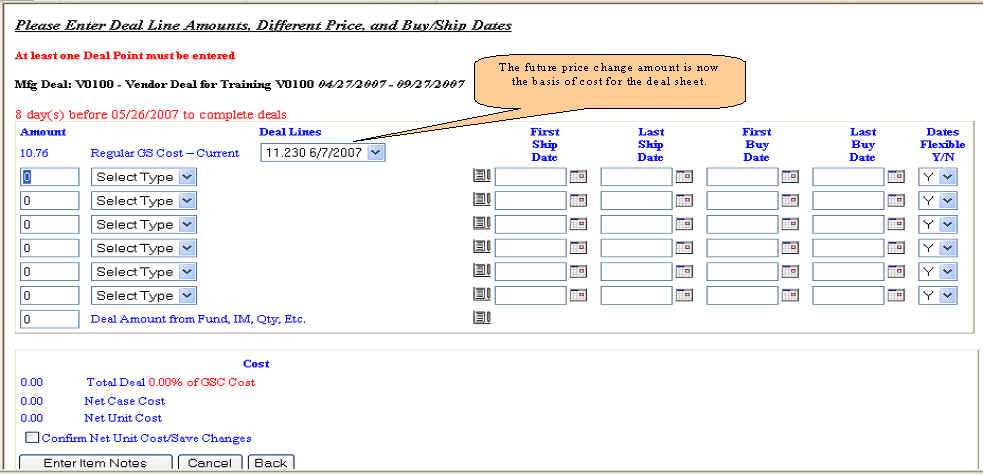
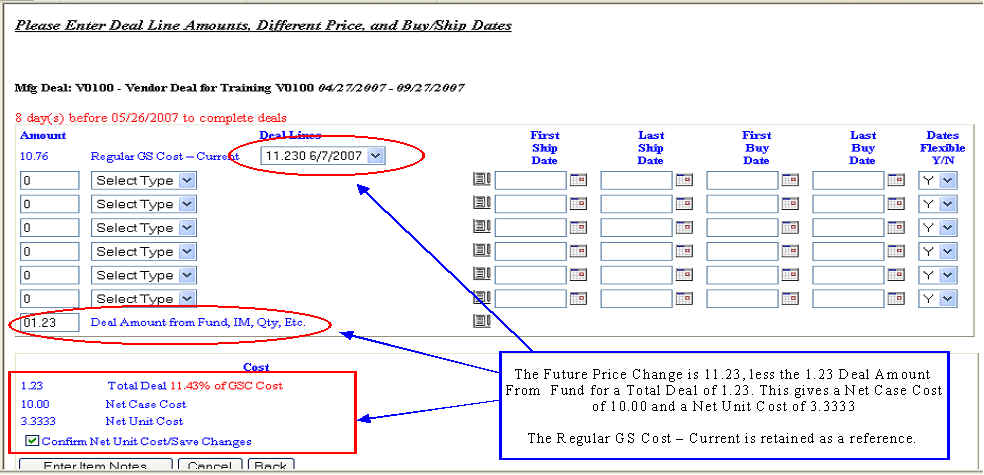
This example shows that the cost basis of this deal has been changed from the Regular GS Cost - Current of 10.76 to the Future
Price Amount of 11.23 and becomes effective on 6/7/2007. The Cost section reflects the fact
that the Future Price Amount if 11.23 is the cost basis of the deal with a deal point of 1.23 giving a Net Case Cost of
10.00.
Return to DETAILS or continue to the description for the Deal
Point Allowances.
Top
PENDING PRICE CHANGE (a price
change not yet loaded on Grocers databases; buyer may/may not
have been notified)
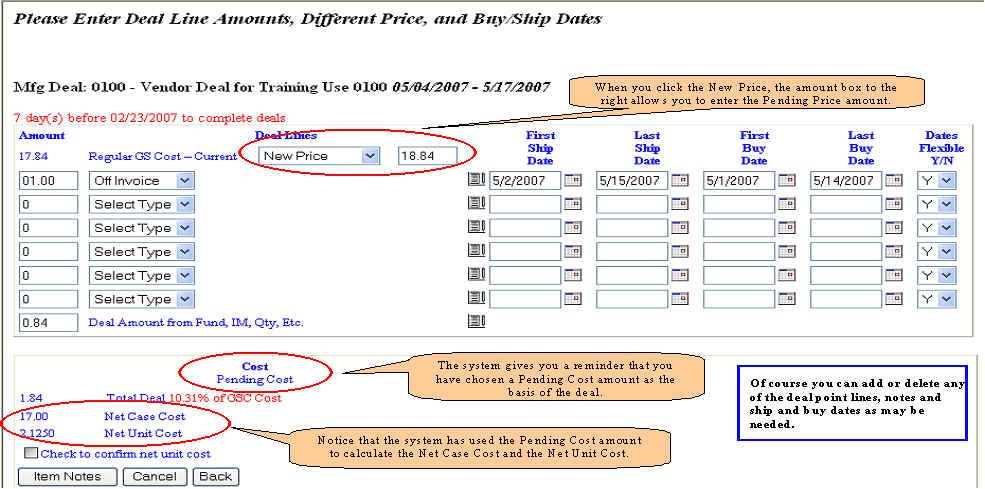
When the Vendor is creating a deal where a Pending
Price Change is the basis of cost for the deal and that price change
has not yet been recorded in
the GSC master databases by the Buyer, the Vendor may proceed with the creation of the deal with the Pending Price Change
amount as the Cost Basis. If not already in process,
the Vendor will contact the Buyer to expedite the Price
Change in the GSC master databases.
The Vendor will click on the "Price Change?"
question and select the New Price
option to indicate a pending
price change. Immediately to the right of this selection
box, the Vendor will key the Pending Price Change Amount.
A cautionary note: Keying the Pending Price Change
Amount here does not change the Item Cost on the GSC
master databases. Rather it establishes the Pending Price
Change Amount as the cost basis for the deal and the deal
is held in a pending status until the associated Buyer
approves the Deal Sheet.
The Vendor will continue with the deal creation process by keying the Off Invoice and/or Bill Back deal point allowances with
the corresponding optional Note, First/Last Ship and Buy Dates, and indicating the Dates Flexible by
selecting Y or N in that column, where Y
is the default..
Return to DETAILS or continue to the description for the Deal
Point Allowances.
Top
Reset GS Cost allows you to re-establish the Regular GS Cost amount as the cost basis of the deal. Clicking on Reset GS
Cost will return the GS Cost you used when you began creating the deal sheet, using GS Cost to locate the correct item for a
deal.
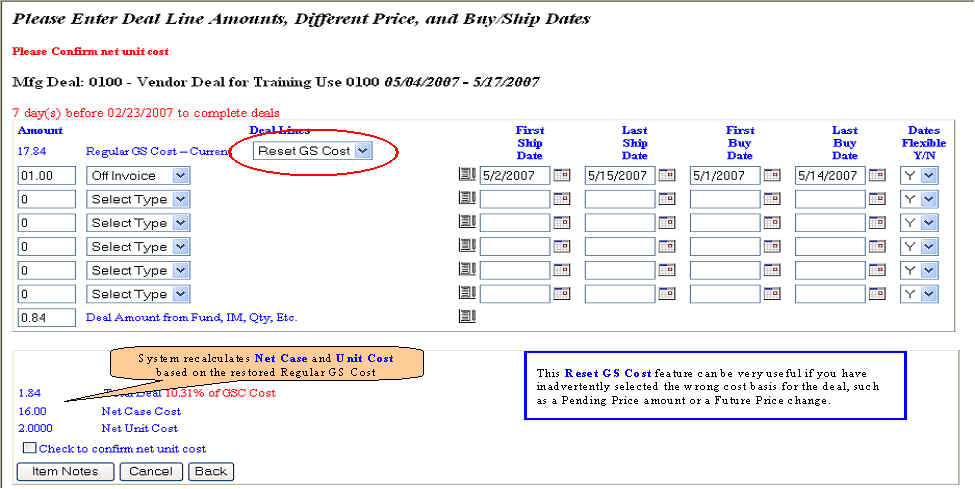
Return to DETAILS or continue to the description for the Deal
Point Allowances.
Top
The system requires at least one deal point
allowance be selected with a corresponding amount in order
to complete and exit this page successfully.
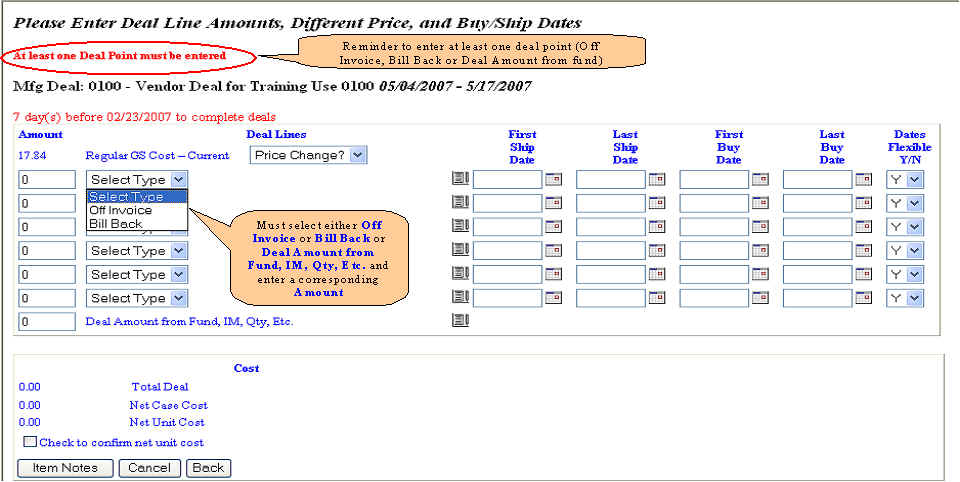
Briefly, once the cost basis of the deal has been chosen, the Vendor then keys the deal point allowances. The allowance type is
chosen by clicking on the Select Type drop down box and clicking on either the Off Invoice or Bill
Back option. Each deal point allowance requires a corresponding entry of Ship and Buy dates.
The system presents six (6) lines for selection of deal point allowances. A seventh line is provided for the Deal Amount from Fund, IM, Qty, Etc. amount. An entry on this
line does not require a corresponding entry in the Ship and Buy dates. A corresponding amount must be entered for each allowance
selected.
On each deal point line, the Vendor may enter a brief Note about the deal point allowance by
clicking on the note icon. The note is available for display but does not carry forward to any
reports to the Retailers. When the deal sheet is printed the Note will be displayed on the line just
below the note.
Return to Top of the page or continue to the description for the Deal
Point Note.
The system pops up the Deal Point Note text box when you click the Notepad icon on the deal point line. This allows you to
enter any text about this deal point line for your own reference or a note to the buyer about the deal point.
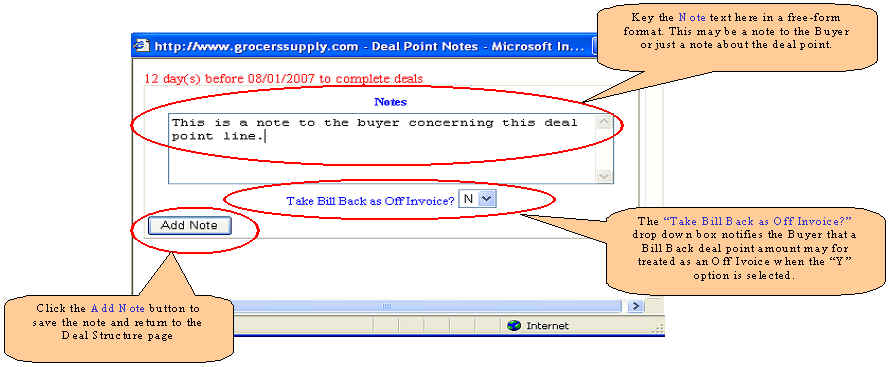
The total of all deal point allowances is presented in the Cost recap at the bottom of the page.
As you key the allowance amounts and click to the next entry, the system updates the Total Deal and
the Net Case and Unit Cost amounts.
Return to Top of the
page or continue to the description for the Ship
and Buy Dates.
The system requires the entry of the Ship and Buy Dates for each deal point allowance line for which there is an
allowance type and amount entered. An error message is given if these dates have not been entered before attempting to
leave this page to enter the Item Notes.
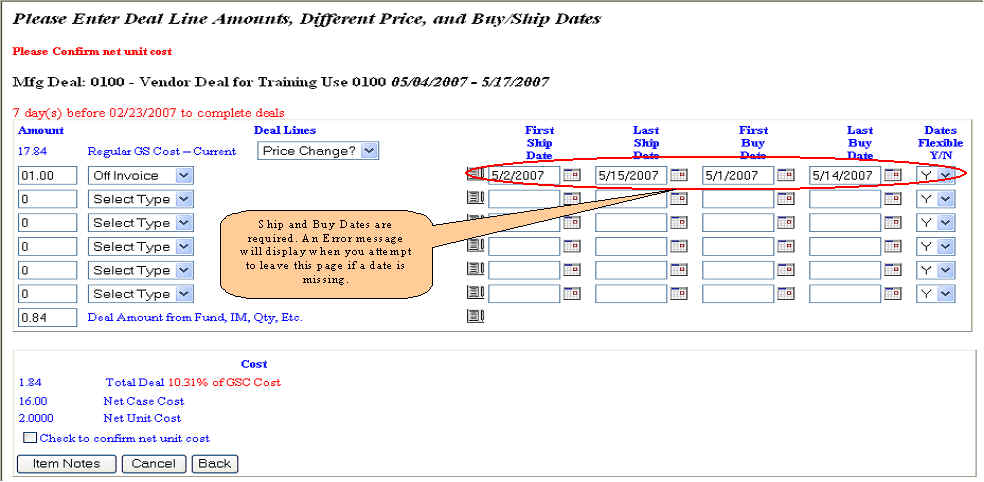
You may use the calendar icon to select the dates or you may just key the dates.
The Dates Flexible Y/N column at the right of the Ship and Buy Dates
allows you to indicate whether the dates you have entered have any flexibility. Select Y if dates are
flexible and N if not. This is an informational entry for the buyer and is not used in any direct way
by the system.
Please note that for the Deal Amount from Fund, IM, Qty, Etc. allowance line you do not have to
enter ship and buy dates.
Return to Top of the page or continue to the description for the Cost
Summary.
A Cost summary is automatically calculated as you enter the deal point allowance amounts for each
allowance line. This gives you an opportunity to determine if the amounts you have entered accurately reflect this deal.
The message, Please Confirm net unit cost, is given at the top of the page as a gentle reminder to
check the Check to Confirm Net Unit Cost box to let the system know you are satisfied with the deal
point allowances you have entered.
Should you want to change any of the deal point allowances, simply re-key the new amount and change the type of allowance, if
necessary. But, remember to confirm the changes by checking the Confirm box.
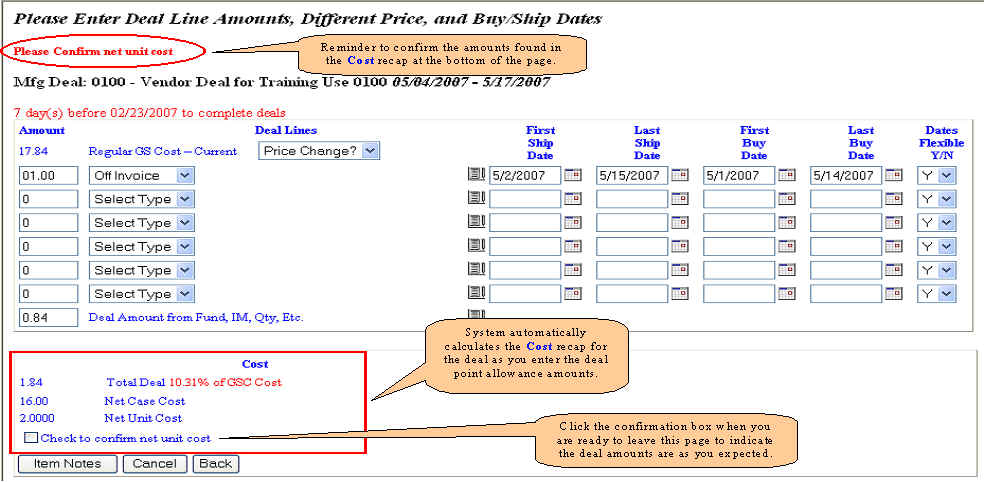
When you are satisfied that all entries are correct for this deal and all error messages have been satisfied, click the Item
Notes button at the bottom of the page to continue building the deal sheet.
The next step in the Deal Sheet creation process is NOTES.
Top
|
